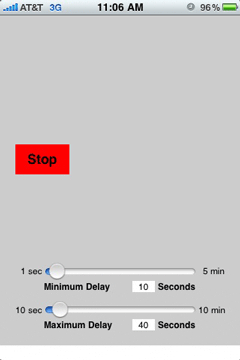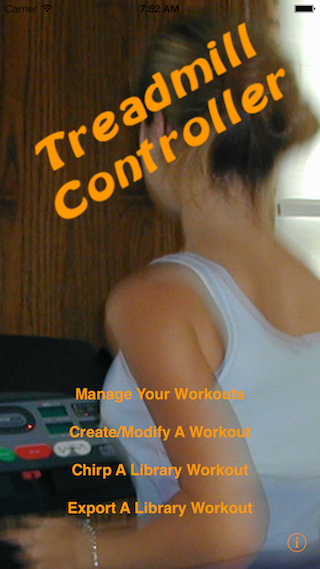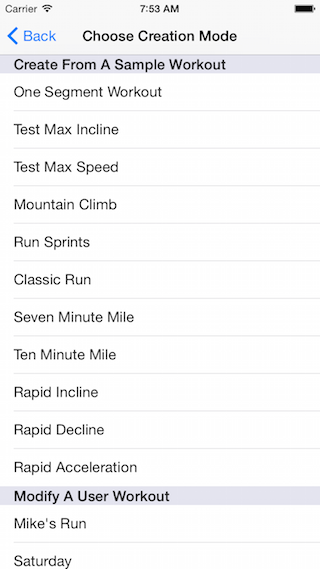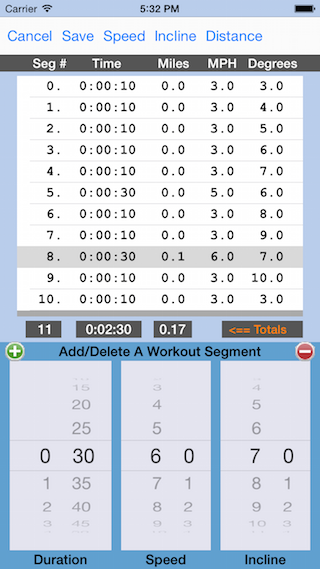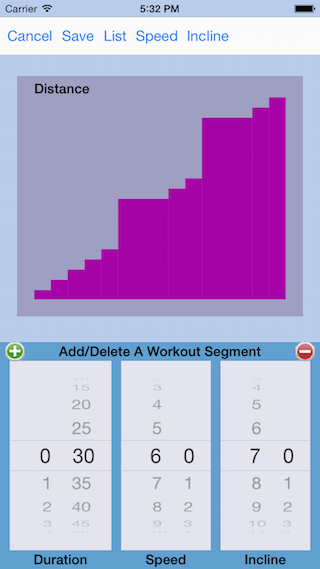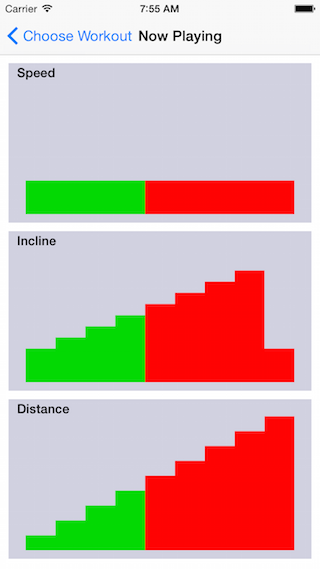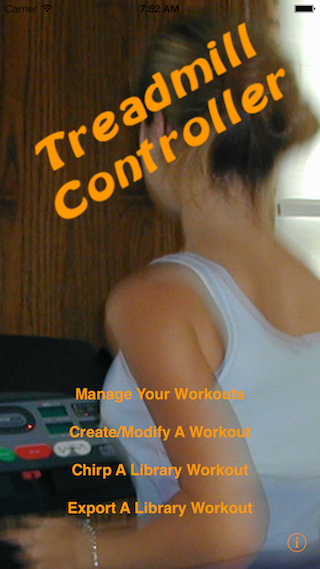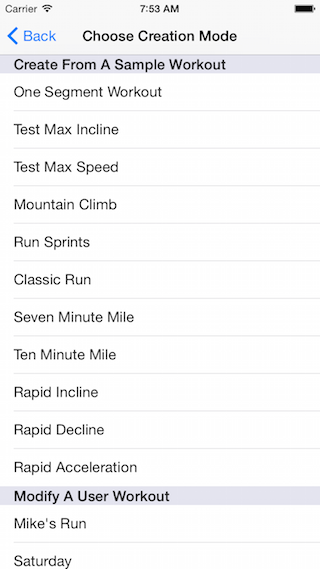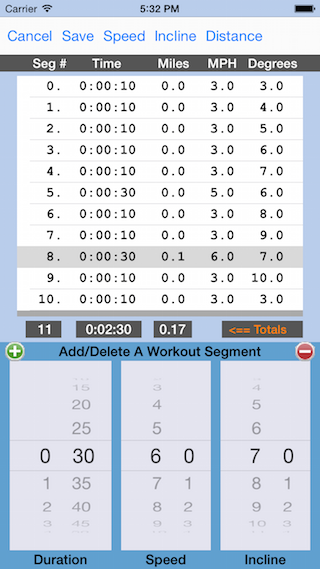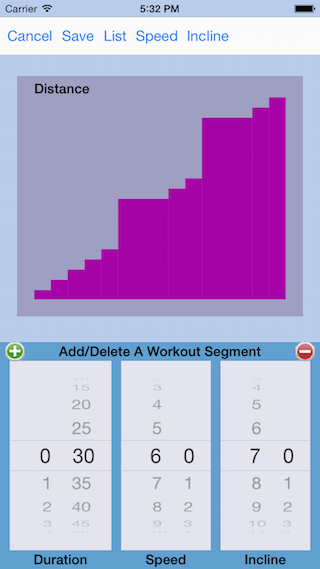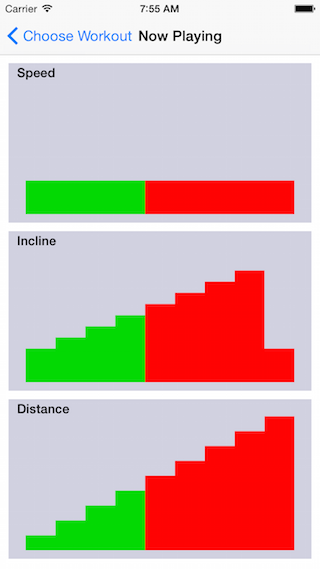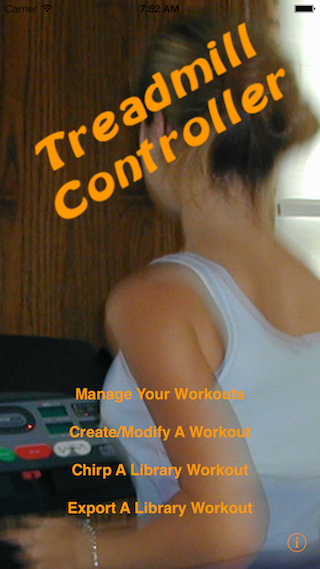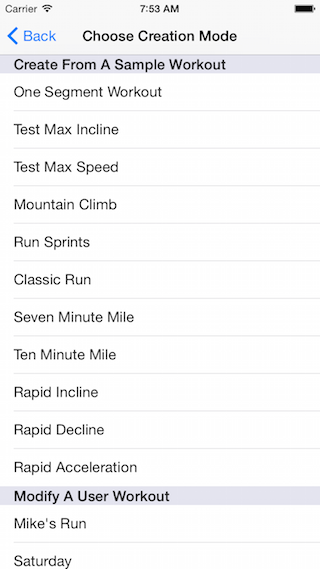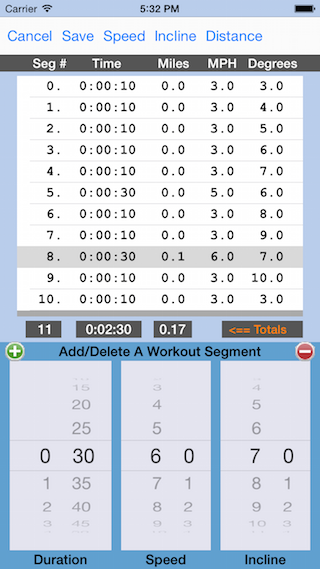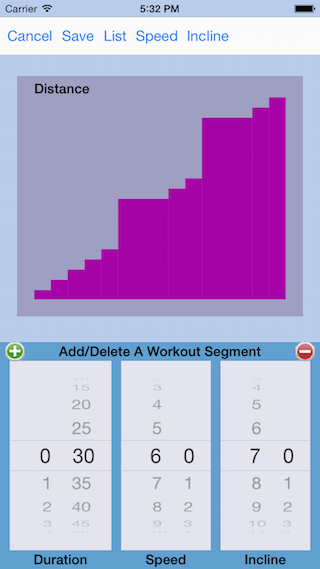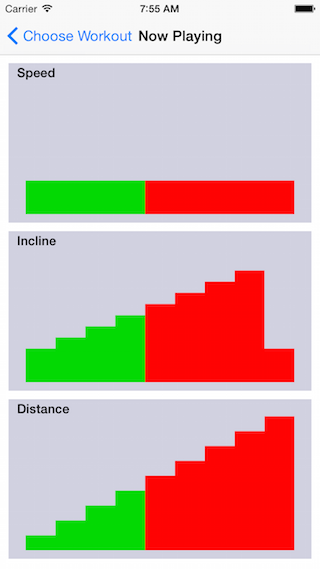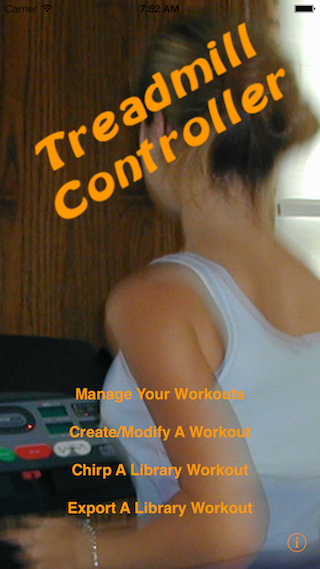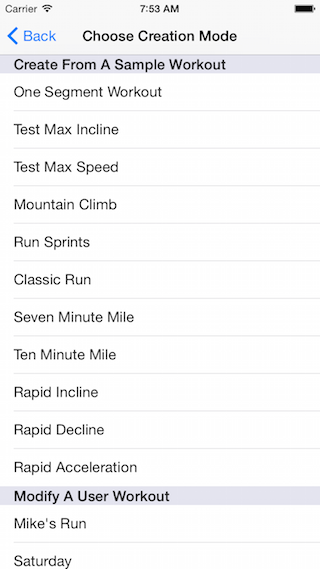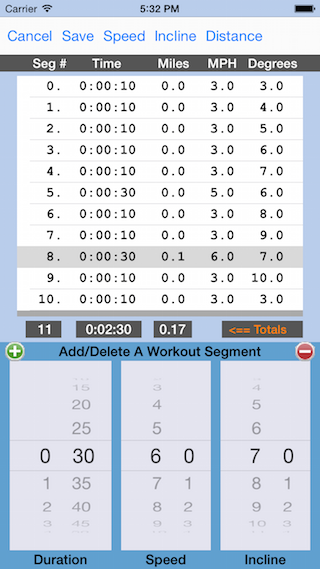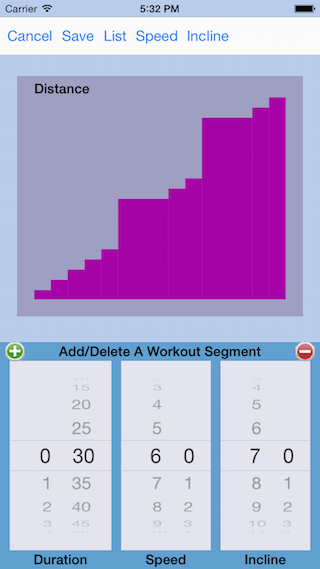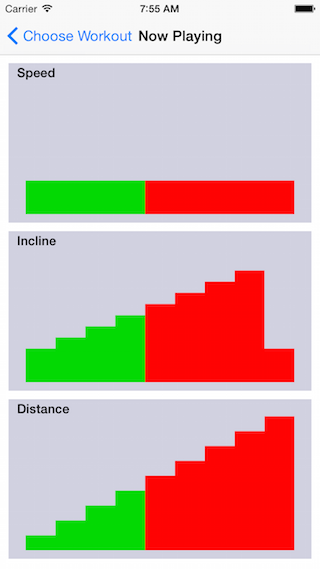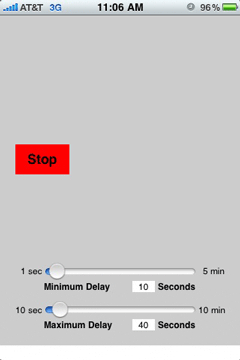iPhone Development - App Descriptions
It's Here! Version 4.0!
A new version of Treadmill Controller that embraces iOS 7 and iOS 8 paradigms.
This effort has not been without pain, suffering,
and gnashing of teeth. One massive problem with completing this new release is the
need to support the huge variety of screen sizes now available. Fortunately, the new
Xcode 6 provides lots of help with this - and the support for other development
activities has also been improved. iOS 8 now supports customer Frameworks and I have
re-implemented my "Chirp" and "SD Card" static libraries as Frameworks. These
Frameworks and the Treadmill Controller and Treadmill Controller Free Apps now happily
live in an Xcode 6 Workspace. Cool.
All this is fine and a great improvement over the way things used to work but not
all is green in the iPhone garden. As of this writing, MailViewController, the iOS
Email Class, just does not work in the simulator and apparently has not for
YEARS. Also, I am no longer supporting the iPad because accommodating those
additional screen sizes is difficult AND why would you want to run Treadmill
Controller on an iPad? Anybody with an iPad almost certainly has a suitable
iTouch or iPhone running iOS 8.
Summary:
This new version of Treadmill Controller REQUIRES iOS 8 on an iPhone or iTouch. It no
longer supports the iPad.
Treadmill Controller Version 4.0
Version 4.0 has been rewritten to embrace the new iOS 7 and iOS 8 paradigms.
It continues to provide custom workouts for iFit compatible treadmills controlled
by both audio chirps and Secure Digital (SD) Cards. Version 4.0 has also added
three new sample workouts.
*** Warnings ***
-
Consult your physician before doing any exercise, including that configured or created by this program.
-
I'm a programmer not a doctor or trainer. I am not qualified to provide safe exercises.
I've never met you and have never seen your equipment. Use this program at your own risk.
If you hurt yourself or your equipment it is not my fault.
-
An erratic inability to adjust the chirp volume has been reported for several versions of iOS.
This is an iOS issue and not a problem with Treadmill Controller. Other Apps have also been affected
by this audio problem and a wide variety of solutions have been proposed/discovered. Mapping Apps and
gaming Apps seem to occasionally leave the audio subsystem in a frozen state. When audio is working
properly, you will be able to change the volume and make the chirps loud (quite loud) using the volume
buttons on the left of the phone. Google this or see FAQs on this site for the latest
information on this problem.
-
For Chirp Control, the iPhone volume must be loud enough for the treadmill to hear the instructions
being given by the "chirps". Old treadmills that have lost audio sensitivity have been reported.
Such treadmills require louder chirps than this App can deliver and external audio amplification is
required. Be careful, very loud "chirps" may damage the audio input circuitry of the treadmill and
there is a rare chance some treadmill models simply misunderstand commands on occasion and there is
nothing you can do about it. Do not damage your equipment. Crank up the volume at your own risk.
-
Chirp commands for an incline or speed not available on your treadmill may cause the entire command
to be ignored. It will be as if no command was sent. Make sure your treadmill can do what you ask
as you create your workouts.
*** Program Operation ***
When the program starts you see a splash screen with an info-button that tells you about the application
and four menu-buttons: "Manage Your Workouts", "Create/Modify A Workout", "Chirp A Library Workout"
and "Export A Library Workout".
*** Manage Your Workouts ***
This button allows you to delete your previously defined user workouts. Sample workouts cannot be deleted.
*** Create/Modify A Workout ***
This button takes you to a list of existing workouts. You may select one to use as a starting
point for your new workout.
-
A treadmill workout is composed of segments. Each segment specifies a Duration, Speed, and Incline.
-
Each segment of a workout is limited to 60 minutes
-
Workouts can have a maximum of 60 segments
-
Speed is limited to 12 MPH, but your treadmill may not go that fast.
-
Incline is limited to 12 degrees, but your treadmill may not go that steep.
-
You cannot overwrite a workout, but you can modify one and save it with a new name.
-
Saved workout names are limited to 18 characters.
-
The lower region of the workout creation screen has three pickers: Duration, Speed, and Incline
-
You add a new segment to the workout by tapping the Insertion Control (the green +) at the top
left of the pickers. The new segment is inserted below the selected table row
-
You delete a segment by tapping the Deletion Control (the red -) at the top right of the pickers.
-
Insertion and deletion work the same way in the graphing modes
-
At the top of the workout creation screen is a Tool Bar with 5 buttons. Cancel abandons changes
and exits the screen. Save saves this workout to a file. The remaining 3 buttons cycle between
the table listing and 3 graphs.
*** Chirp A Library Workout ***
This button lists your available workouts. Choosing one starts running the workout and generating
"chirps". Enable control by connecting an audio cable from the iPhone/iPad/iTouch earphone jack to
the treadmill "chirp" input. Many treadmills also have a special setting to enable "chirp" control.
See your treadmill manual to confirm the correct configuration.
- Graphs for speed, incline, and distance are displayed in red when a workout is selected for playing.
- Segments change from red to green as they are "played".
- A command to stop the treadmill is automatically sent when a workout completes. However
(***CAUTION***) no such command is sent if you stop the program or navigate out of the
"Now Playing" view. The treadmill will therefore continue indefinitely at the speed and
incline defined by the last command.
- On most treadmills, you can manually override program speed and incline commands from the
treadmill console. However, the programmed values will again be applied at the beginning
of the next segment.
*** Export A Library Workout ***
This button also lists your available workouts. Choosing one, however, does not start "playing"
the workout. Instead it generates a file and offers to email it to you.
Open the email on any computer that has a SD Card writer and, following the instructions in the
email, write the attached file onto a suitable SD Card. Plug the SD Card into your treadmill
and enjoy your custom workout.
Note: The iPhone's work is complete when it emails the file. There are no chirps and no pretty
graphics.
Also Note: This program creates a valid workout file but you may have to experiment. Many
treadmills do not work with SD Cards greater than 2 GB. Some treadmills are very picky and only
work with certain brands/models of SD Card.
*** Framework Implementation ***
Compiled with my iPhone Framework for controlling SD treadmills, Version 4.00
Compiled with my iPhone Framework for controlling CHIRP treadmills, Version 4.00
Screen Shots
<< Previous |
< Playback |
Stop |
Play > |
Next >>
Treadmill Controller Free Version 4.0
Version 4.0 has been rewritten to embrace the new iOS 7 and iOS 8 paradigms. It continues to provide
workouts for iFit compatible treadmills controlled by both audio chirps and Secure Digital (SD) Cards.
Version 4.0 has also added three new sample workouts.
*** Warnings ***
-
Consult your physician before doing any exercise, including that configured or created by this program.
-
I'm a programmer not a doctor or trainer. I am not qualified to provide safe exercises.
I've never met you and have never seen your equipment. Use this program at your own risk.
If you hurt yourself or your equipment it is not my fault.
-
An erratic inability to adjust the chirp volume has been reported for several versions of iOS.
This is an iOS issue and not a problem with Treadmill Controller. Other Apps have also been affected
by this audio problem and a wide variety of solutions have been proposed/discovered. Mapping Apps and
gaming Apps seem to occasionally leave the audio subsystem in a frozen state. When audio is working
properly, you will be able to change the volume and make the chirps loud (quite loud) using the volume
buttons on the left of the phone. Google this or see FAQs on this site for the latest
information on this problem.
-
For Chirp Control, the iPhone volume must be loud enough for the treadmill to hear the instructions
being given by the "chirps". Old treadmills that have lost audio sensitivity have been reported.
Such treadmills require louder chirps than this App can deliver and external audio amplification is
required. Be careful, very loud "chirps" may damage the audio input circuitry of the treadmill and
there is a rare chance some treadmill models simply misunderstand commands on occasion and there is
nothing you can do about it. Do not damage your equipment. Crank up the volume at your own risk.
-
Chirp commands for an incline or speed not available on your treadmill may cause the entire command
to be ignored. It will be as if no command was sent. Make sure your treadmill can do what you ask
as you create your workouts.
*** Program Operation ***
When the program starts you see a splash screen with an info-button that tells you about the
application and two menu-buttons: "Chirp A Library Workout" and "Export A Library Workout".
*** Chirp A Library Workout ***
This button lists your available workouts. Choosing one starts running the workout and generating
"chirps". Enable control by connecting an audio cable from the iPhone/iPad/iTouch earphone jack to
the treadmill "chirp" input. Many treadmills also have a special setting to enable "chirp" control.
See your treadmill manual to confirm the correct configuration.
- Graphs for speed, incline, and distance are displayed in red when a workout is selected for playing.
- Segments change from red to green as they are "played".
- A command to stop the treadmill is automatically sent when a workout completes. However
(***CAUTION***) no such command is sent if you stop the program or navigate out of the
"Now Playing" view. The treadmill will therefore continue indefinitely at the speed and
incline defined by the last command.
- On most treadmills, you can manually override program speed and incline commands from the
treadmill console. However, the programmed values will again be applied at the beginning
of the next segment.
*** Export A Library Workout ***
This button also lists your available workouts. Choosing one, however, does not start "playing"
the workout. Instead it generates a file and offers to email it to you.
Open the email on any computer that has a SD Card writer and, following the instructions in the
email, write the attached file onto a suitable SD Card. Plug the SD Card into your treadmill
and enjoy your custom workout.
Note: The iPhone's work is complete when it emails the file. There are no chirps and no pretty
graphics.
Also Note: This program creates a valid workout file but you may have to experiment. Many
treadmills do not work with SD Cards greater than 2 GB. Some treadmills are very picky and only
work with certain brands/models of SD Card.
*** Framework Implementation ***
Compiled with my iPhone Framework for controlling SD treadmills, Version 4.00
Compiled with my iPhone Framework for controlling CHIRP treadmills, Version 4.00
StayAlert
Think of this program as your personal stimulus package. It is scientifically designed to power
up your mind with motor, visual, and auditory stimulation. This is perfect for keeping you
awake during the eighth and ninth innings of a baseball game or during the 2:00 AM broadcast of
"Earth vs. The Flying Saucers". With earbuds, it can covertly prevent you from nodding off
during an important meeting.
*** Operation ***
Select minimum and maximum values for a random activation interval. After that delay, sounds will
be played and a moving cell will be displayed on the screen. You must touch the moving cell to make
the sounds stop. The sounds resume again after a random delay.
Note: Don't forget to make sure your Auto-Lock timer (Settings > General > Auto-Lock) is greater
than the maximum WakeMe interval.
*** Warnings ***
- Do not use this application to keep you awake while driving.
- Do not drive when you are tired.
- Do not allow this application or anything else to distract you while driving.
- Put the cell phone down - and drive.
Screen Shot